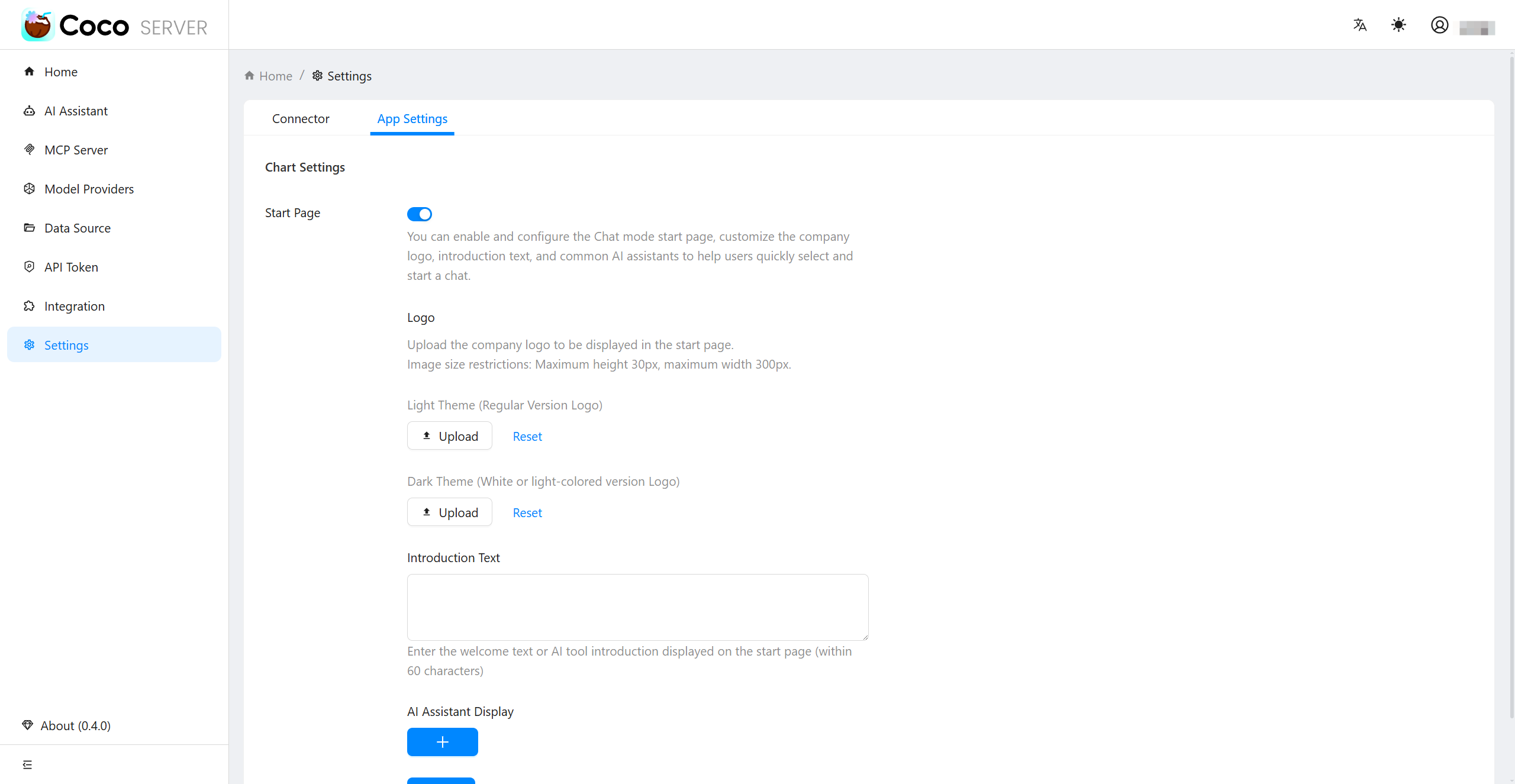System Settings #
System Settings API #
curl -XPOST http://localhost:9000/settings -d'
{
"server":{
"name": "My Coco Server",
"endpoint":"http://xxxx/",
"provider": {
"banner": "http://localhost:9000/banner2.jpg",
"description": "Coco AI Server - Search, Connect, Collaborate, AI-powered enterprise search, all in one space.",
"eula": "http://infinilabs.com/eula.txt",
"icon": "http://localhost:9000/icon.png",
"name": "INFINI Labs",
"privacy_policy": "http://infinilabs.com/privacy_policy.txt",
"website": "http://infinilabs.com"
},
},
"llm":{
"type":"ollama", //or openai
"endpoint":"http://xxx",
"default_model":"deepseek_r1",
"parameters":{
"top_p":111,
"max_tokens":32000,
"presence_penalty":0.9,
"frequency_penalty":0.9,
"enhanced_inference":true,
}
}
}'
System Settings UI Management #
Server #
Log in to the Coco-Server admin dashboard, click Home in the left menu to view server infomation, as shown below:
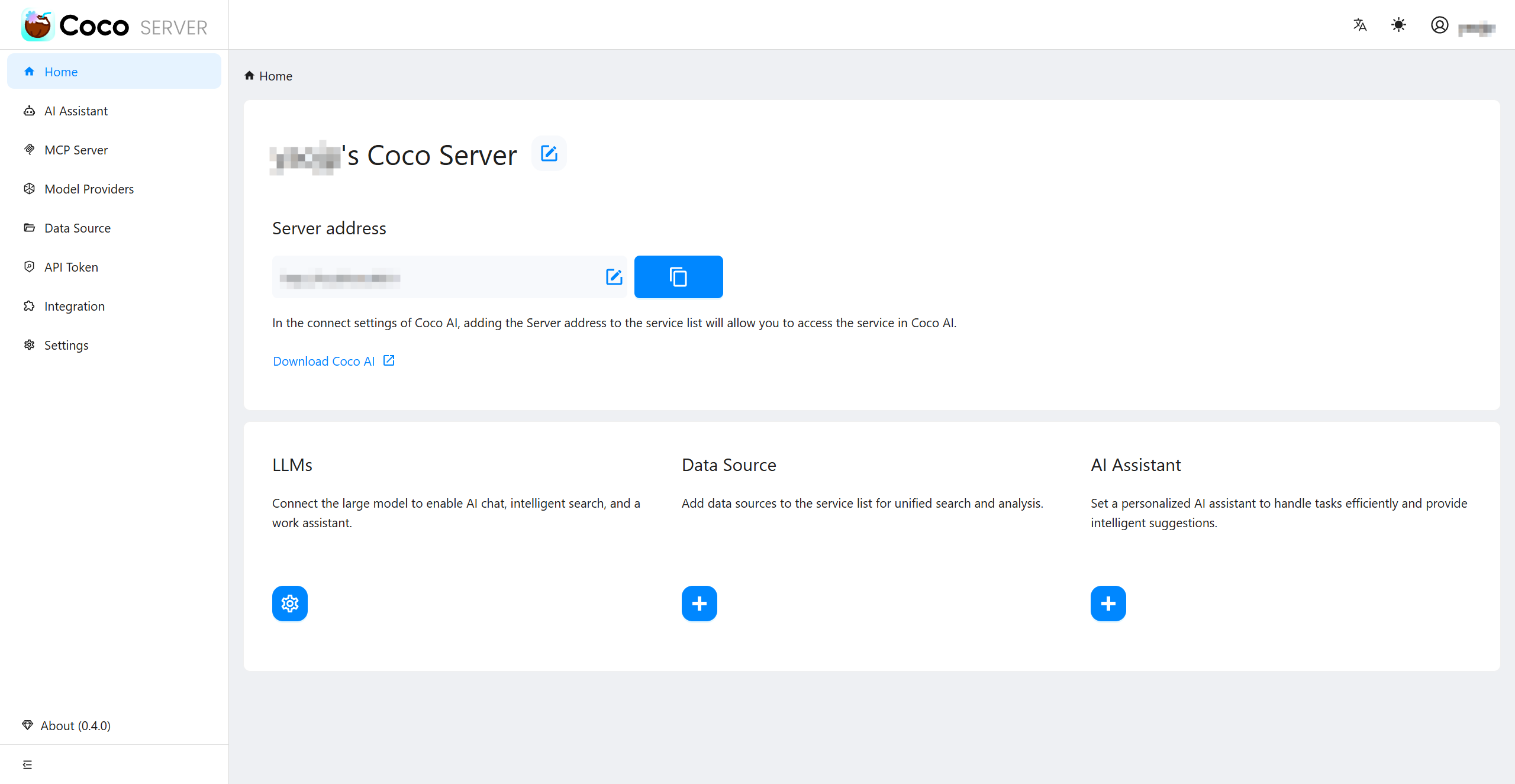
Click the edit button next to the name (address), enter a new one, and then click the save button to save the name (address).
App Settings #
Log in to the Coco-Server admin dashboard, click Settings in the left menu, and then click tab App Settings to view app settings, as shown below:
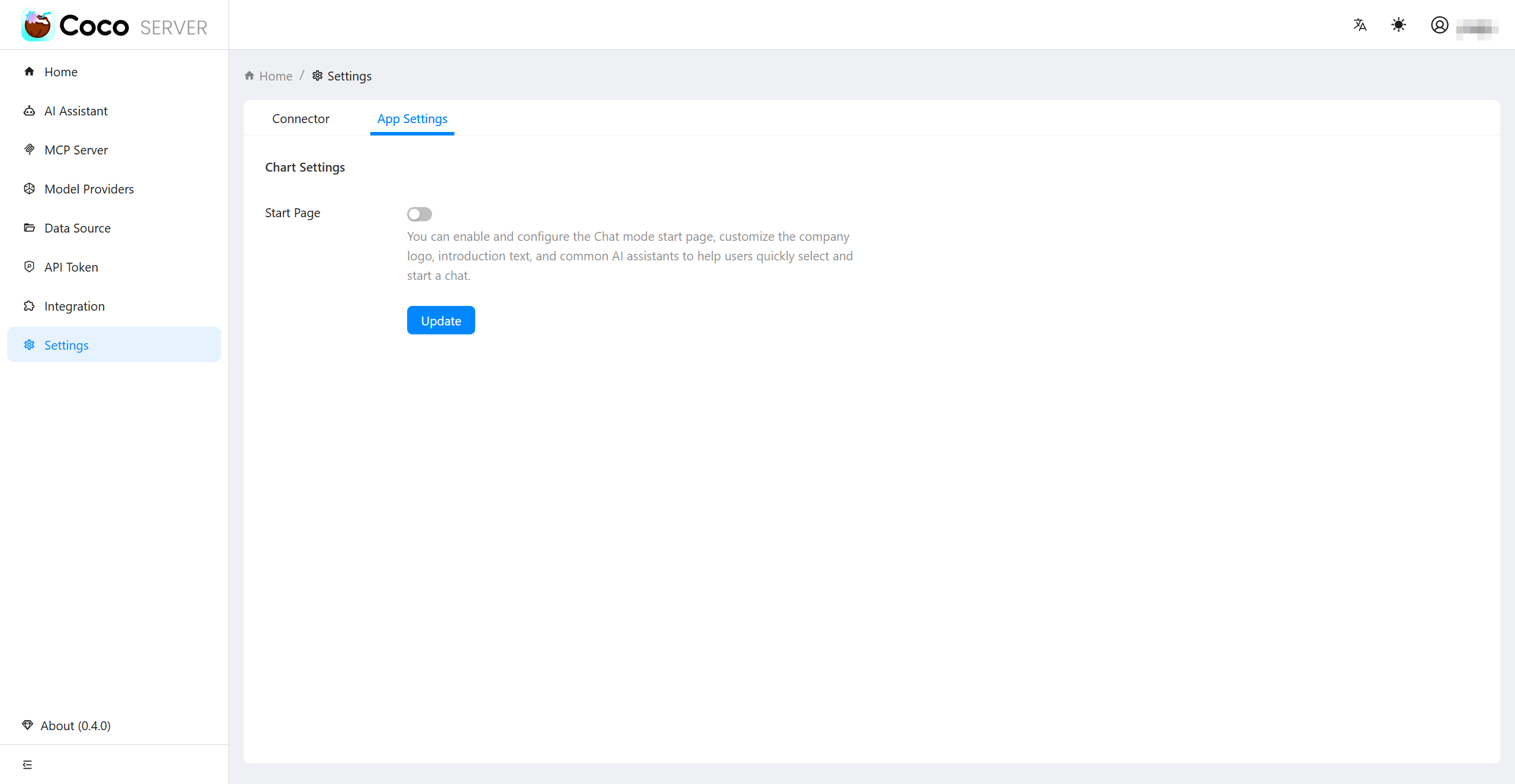
You can set whether to enable the chat start page and configure the relevant parameters here.